Microsoft Word is a popular platform with everyone. It is a popular and familiar word-processing software for all computer users around the world. Microsoft Word provides users with handy utilities for users, including the ability to insert PDF into Word, which is also something that many users want because all organizations use PDF documents. However, inserting PDF files directly into Microsoft Word will have certain disadvantages that lead many users to wonder how to insert PDF in Word by using an online tool.
How users can insert PDF into Word directly
Microsoft Word provides users with the ability to insert PDF files into your text editor page easily. To be able to directly insert the PDF file into the Word page you want, just follow the steps below:
- Open the Words text editor page where you want to insert the PDF file
- Click on “Insert” in the “text” box. Click on the last white image
- You just need to select “Object” and select “From file”
- Select the PDF file you want to insert
- Select OK and you can finish inserting the PDF file into Words
Besides how to insert PDF in Word, you can also know how to rotate table in Word without using any other tools through these guides. The most simple way is using the text box, and there are two ways to rotate the table by the text box. The first way is you can create the table first, then copy it, and after that, copy the table and paste it into the text box. The second way is to insert the text box first, then create the table in the text box. In a second way, although the table is directly created in the text box, you can also edit the table as usual.
Plus and minus points for direct insertion of a PDF file to a Words document page
Pluses:
- If your requirement and desire are to insert PDF files as images, this method will be quite suitable and it will be faster than others.
- Because in this method, the PDF file will be inserted as an image, so it will be easy for you to resize, crop, or copy the image.
Minus
- If you insert a PDF as an image into Word, you will not be able to edit any of the content of that PDF because it has already been converted into an image.
So, if you want to insert content from a PDF file into Word and easily edit the content contained in that PDF file, you must use a PDF-to-Word converter, and SnapPDF.app is a highly recommended online PDF-to-Word converter.
How to convert PDF to Words with SnapPDF
How to convert files as PDF is a question asked by countless users. The reason is that it is a rather difficult and complicated job, besides, up to now, most users only know how to insert PDF files into Word as images, but do not know how to convert from PDF to Word by using PDF tools: PDF to Word online converter. But you don’t need to worry anymore, because SnapPDF will make it easy for you to do it easily and completely for free, and you won’t need to download any other software because this step will be done entirely by online tools.
- Open the online PDF to Words converter snappdf.app
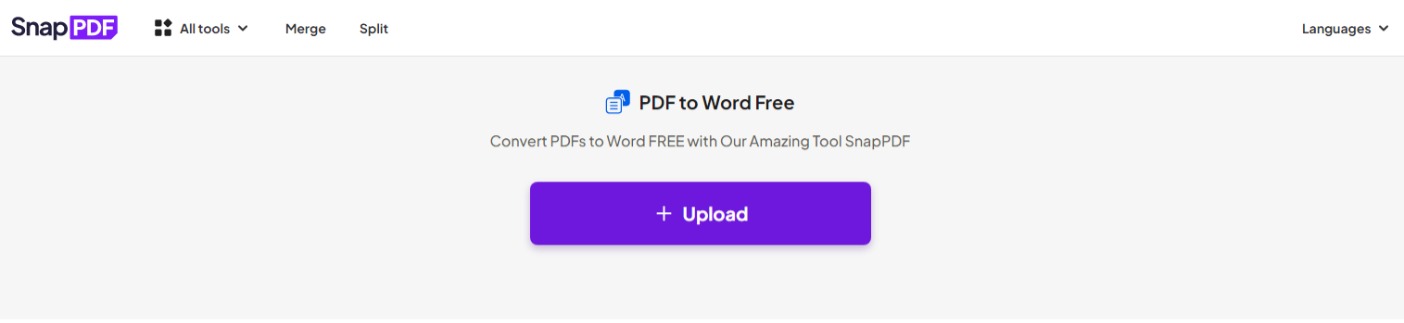
PDF to Word converter
1. Click “Upload” and upload the PDF file you want to convert.
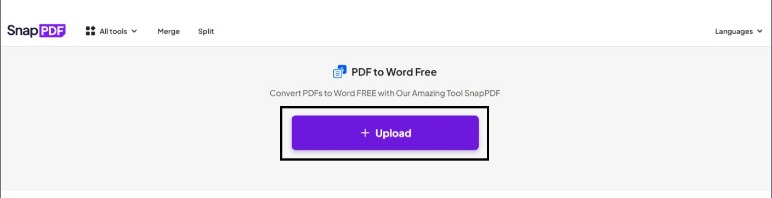
Convert PDF to Word
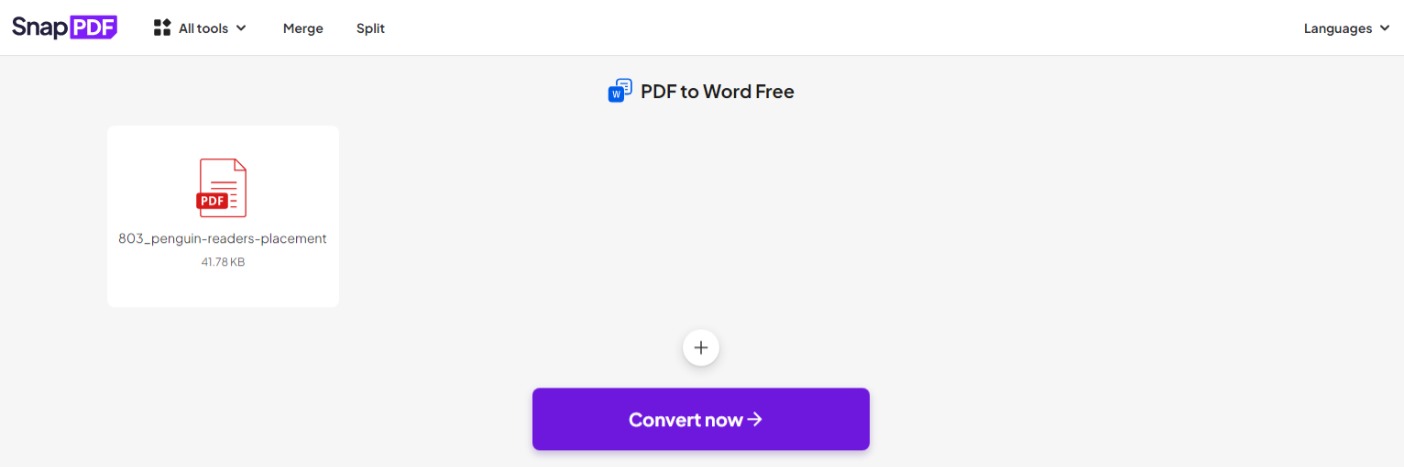
pdf2word
2. Next, wait a few seconds for SnapPDF to convert your PDF file.
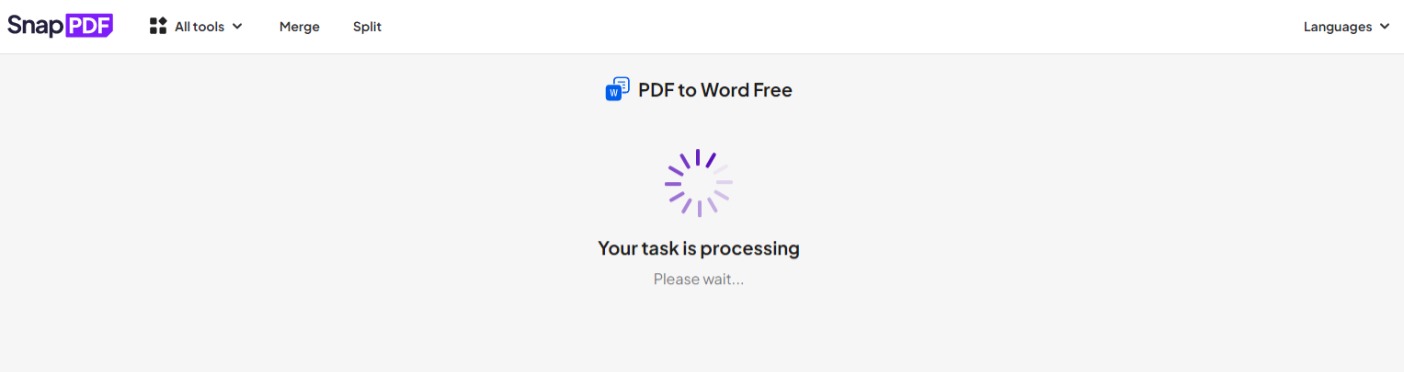
3. Wait a while for the conversion to be completed. You can then download the Words file you just converted and share it with everyone
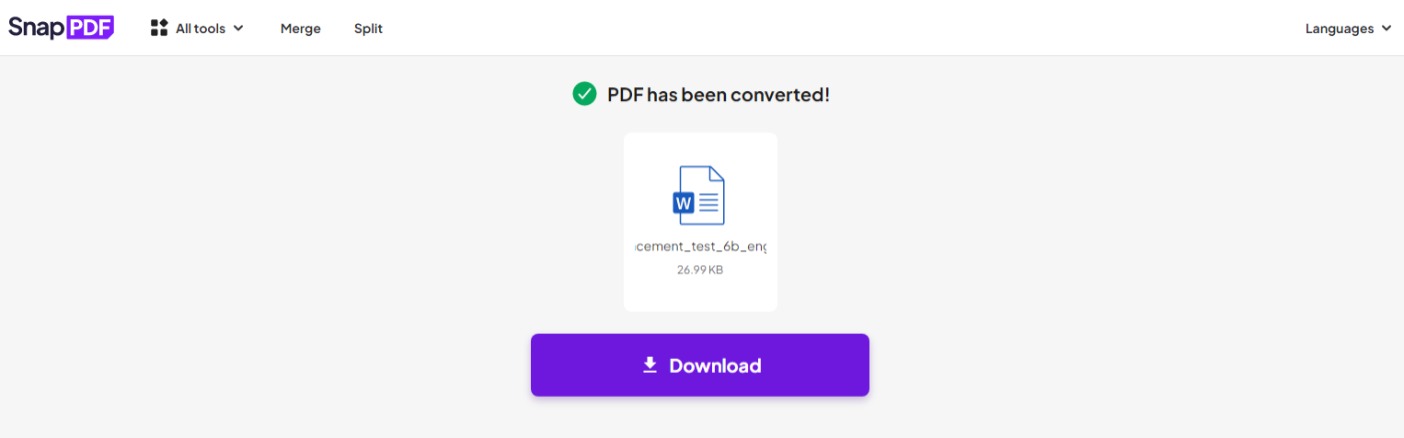
Downloading Word files
Some features of SnapPDF
PDFs and Words are two of the most popular file formats for organizations, companies, or individuals. multiply each user. Therefore, SnapPDF has launched convenient features for users to be flexible in using PDF files as well as Words.
- Insert page numbers in PDF files: this will be a tool to help you understand that we can insert a page number at SnapPDF
- Word to PDF: convert Word documents to PDF
- PDF to JPG: convert PDF files to images
- Merge PDF: combine Merge PDF files into a complete file
- Split PDF: split large PDF files into smaller files
And a bunch of great, convenient features are waiting for you at https://snappdf.app/, helping with all the work so that it becomes easier and faster than ever.
Conclusion
Converting PDF to Word is no longer an obsession for people who work or are still in school because everyone has snappdf.app. From converting PDF to Word online, or inserting page numbers into PDF files,… and countless PDF-related jobs are made easy with SnapPDF. What are you waiting for without trying this highly recommended tool right away?