
The development life entails a lot of things that apply development technology. So we have applied technology to life more to reduce the burden in many things but if you do not know how to use the computer intelligently It is not certain that you can optimize your working productivity in the most effective way. For example, If your boss tells you to convert a data file from Word to PDF and you don’t know how to do it, then It will take a lot of time so you need to read this article to know how to convert from Word to PDF.
When using our software, you will certainly save a lot of time and effort when you want to convert a long Word to PDF. Here I will go with you to learn some of the advantages of SnapPDF.
- The advantage is that you can use it directly on the website and do not need to download the application. extremely convenient for users.
- You can use without logging in and free to use the number of times Unlimited use for a day. So you can use this browser completely for free in current time.
- Easy usage. Because the website is designed in a way that is minimalistic and easy to use.
- Powered by the most advanced technology using AI. Support for converting from Word to PDF in the fastest way.
- You can convert many Word files (Dox, Doxs) to PDF files. So you save a lot of time and effort. It’s convenient for your work too.
And there are many other conversion uses. If you want to explore it all, it will take a lot of time. But it will help you in work as well as study quite a lot. And if you want Discover more uses of this wonderful browser then you can click on the link below:
And later I will guide in detail how to use SnapPDF to convert from Word to PDF.
Step1:You must have a document you want to convert to
PDF and open SnapPDF and upload it by clicking the Upload button
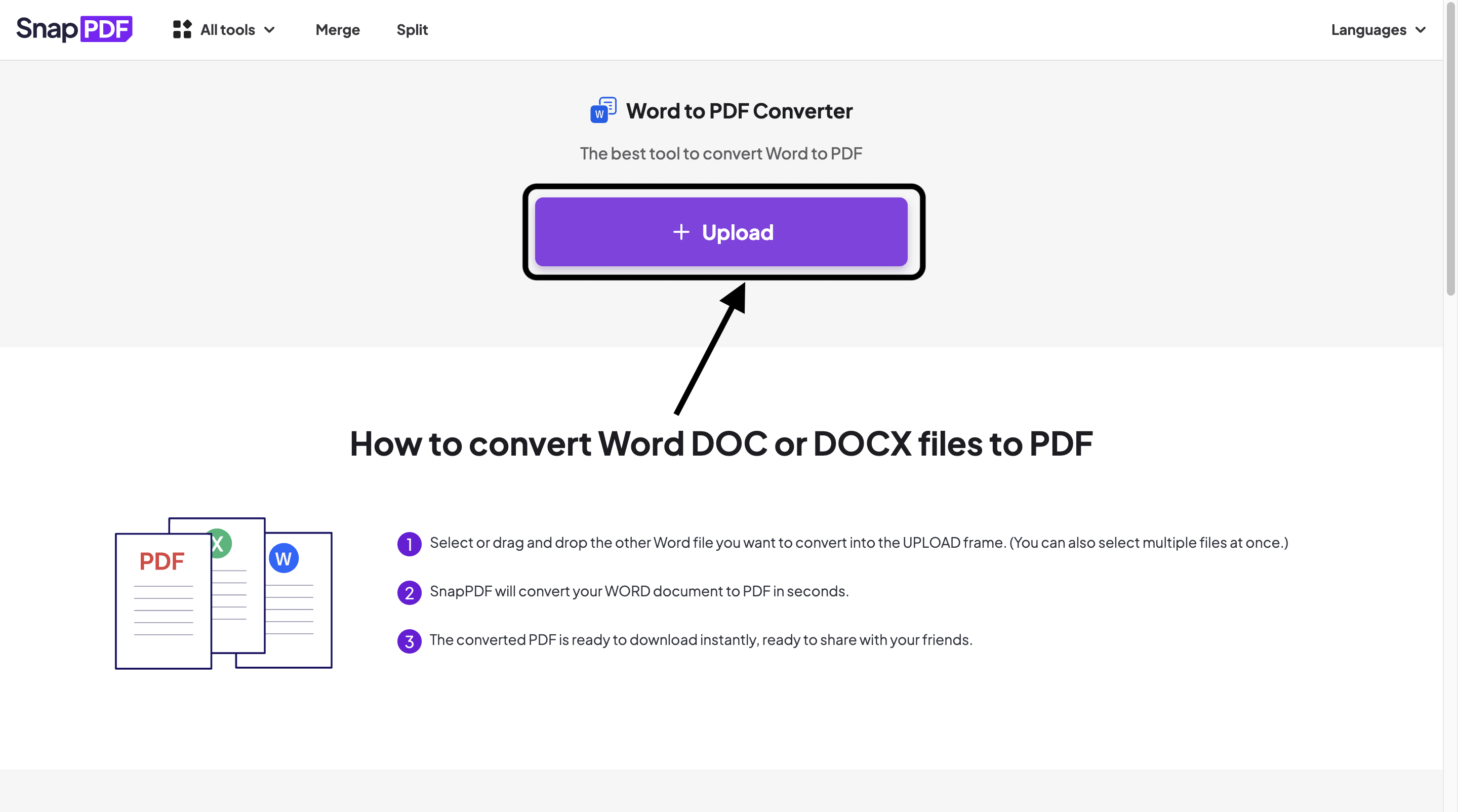
Step2: After uploading the image, then click Convert Now to convert the image from Word to PDF.
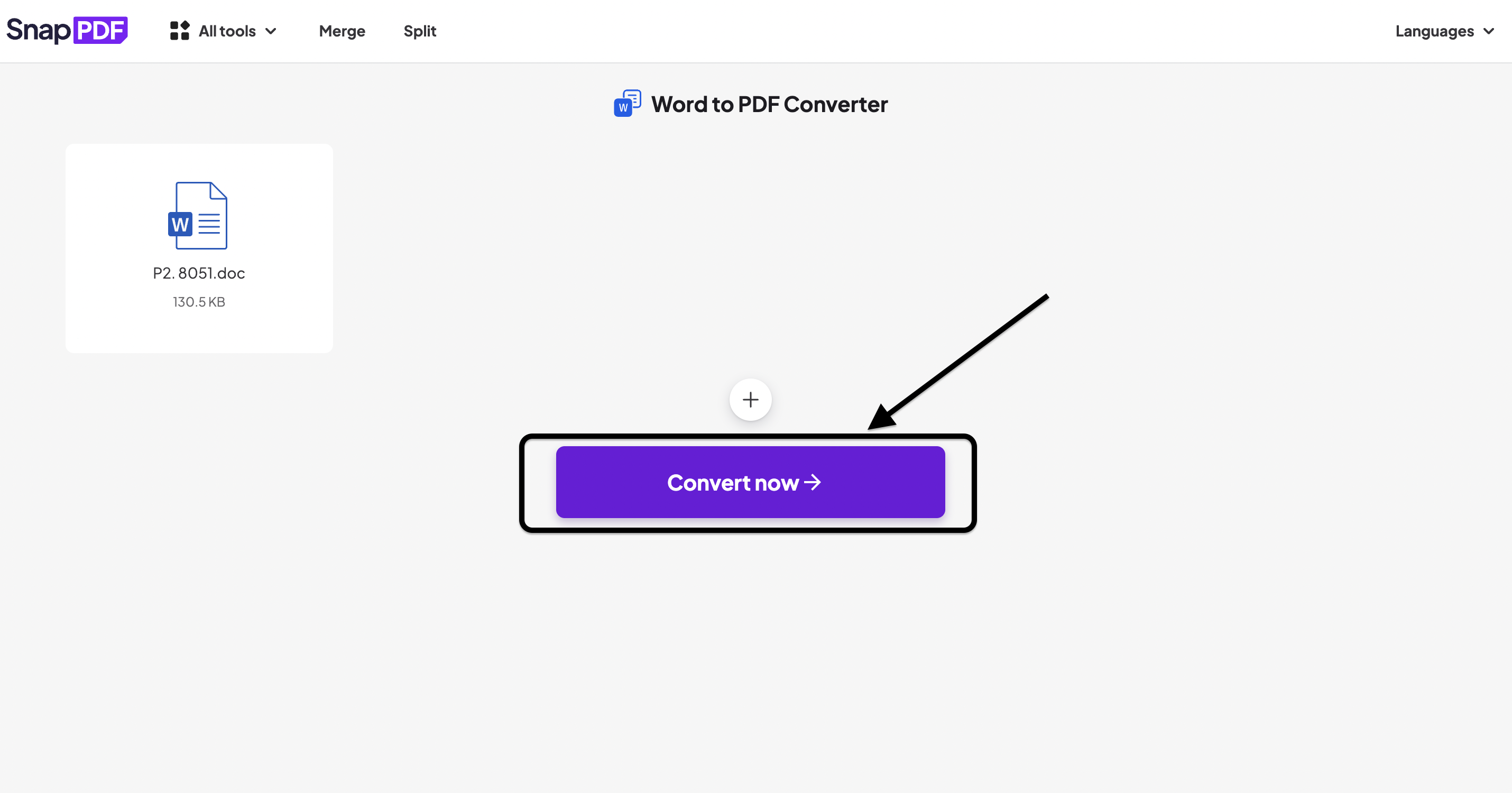
Step 3: Wait for a few seconds and you can directly download the transferred file. Change your device. Then you press the Download button and the document you just converted from Word to PDF will be downloaded directly to your computer.
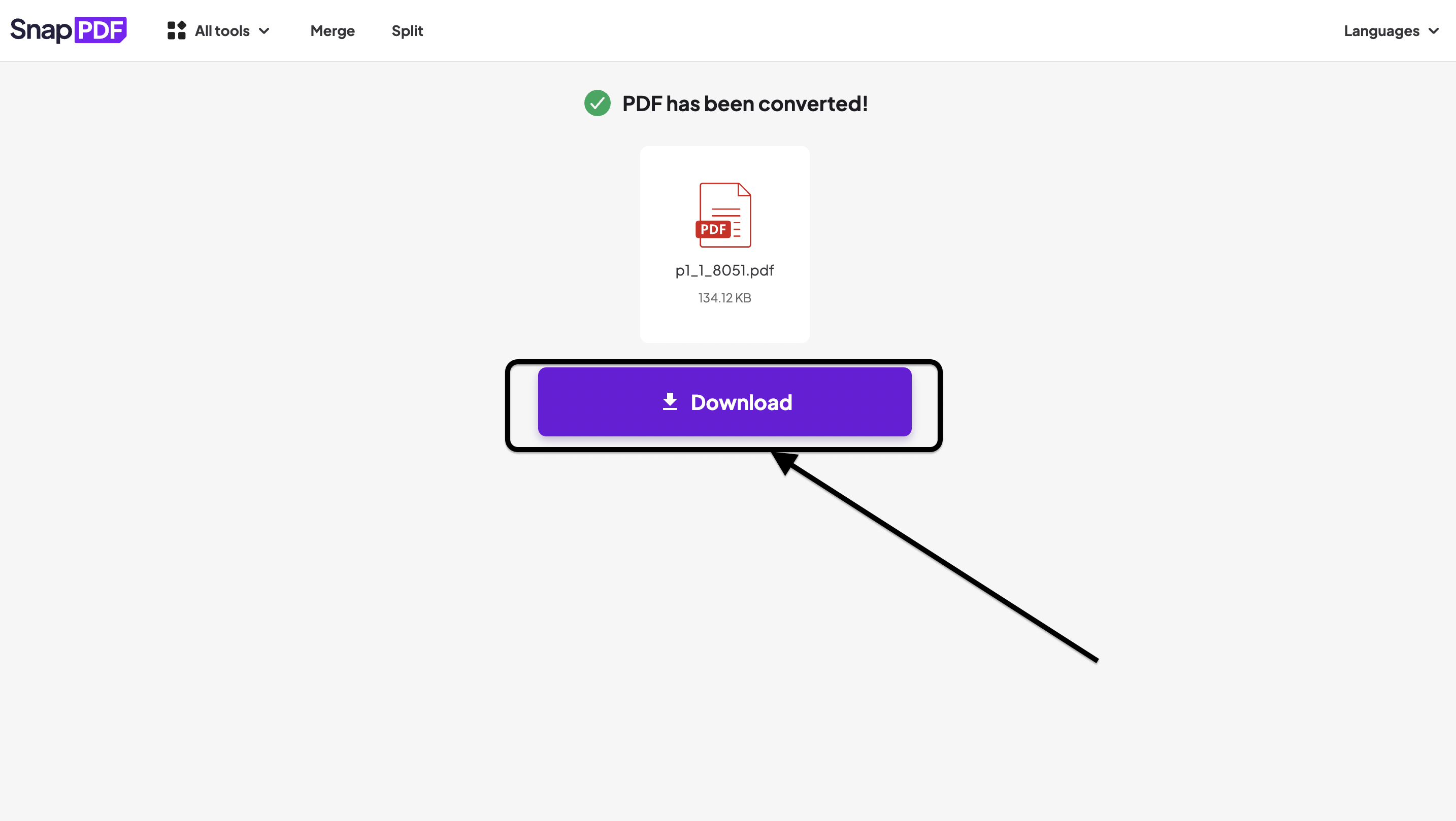
That’s it, with just 3 simple steps you’re done. From now on you can make things simpler by using SnapPDF to convert the Convert documents you need from Word to PDF easier and faster. So please use this browser more and recommend it to both of you. Thank you for reading this article.
Not only that, SnapPDF also has a lot of uses that I think you should try to experience the full fun of the browser.